How to create Metamask wallet
Create Metamask wallet + Add BNB, BUSD, USDT
1. How to connect your wallet
Google Chrome
Access: https://metamask.io/
Click Download on the menu bar. Choose Install MetaMask for Chrome, and you will be directed to the online store of Chrome.

Click Add to Chrome, when the new window opens, choose Add Extension to install to Chrome.
Firefox
Access Firefox and go to https://metamask.io/
Choose Download and then click Install MetaMask for Firefox to access the add-on page of Firefox
Click +Add to Fifefox, and then choose Add/Install to install.

Create Wallet
Step 1:
Choose the fox-looking icon on the right corner of your screen. And then click Get Started.
Step 2:
There are 2 options
1st Option: Add an existing wallet by selecting Import Wallet then you need to add your 12 seed phrases.
2nd Option: Create a new wallet by selecting Create a Wallet.
Adding a wallet with 12 seed phrases is very simple, just enter those phrases, set an access password, so it is quite short. I will show you how to create a new wallet, remember to follow each step to avoid mistakes.
Select the Create a Wallet button to continue. You will see the Help Us Improve MetaMask section (these are just a few terms and requirements between user and Metamask). Click the I agree button to continue.
Step 3:
Now set a password to access Metamask, then check the box I have read and agree to the Terms of you and then press the “Create” button.
After creating the password, the next thing is to save the 12 recovery phrases.
Next, it is necessary to confirm those 12 recovery phrases. Just select the words in the correct order, then press Confirm to finish the account creation process and save the 12 recovery phrases.
3. Connect Metamask with Binance Smart Chain (BSC)
Step 1:
Select the account entry in the upper right corner and select Settings.
Step 2:
Under Settings, select Networks and Add Network.
Step 3:
To add network BSC, fill in the following information:
Network Name: Binance Smart Chain
New RPC URL: https://bsc-dataseed.binance.org/
ChainID: 56
Symbol: BNB
Block Explorer URL: https://bscscan.com
Click Save.
Step 4: Once you’re done, your Metamask is now ready to accept BNB Smart Chain currency.
4. How to add BUSD in Metamask
Step 1: Open your Metamask wallet. Change the network to Binance Smart Chain.
Step 2: Click on Add Token and then add 0xe9e7cea3dedca5984780bafc599bd69add087d56 as contract address. Now, everything else in the form will get automatically get filled. The token symbol will get automatically picked if it’s the popular one like BUSD.
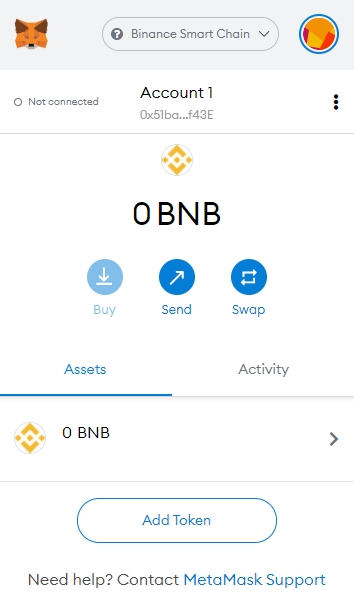
Step 3: Now click on the Next and it will automatically get updated. After that, your BUSD token will be visible to your Metmask wallets.
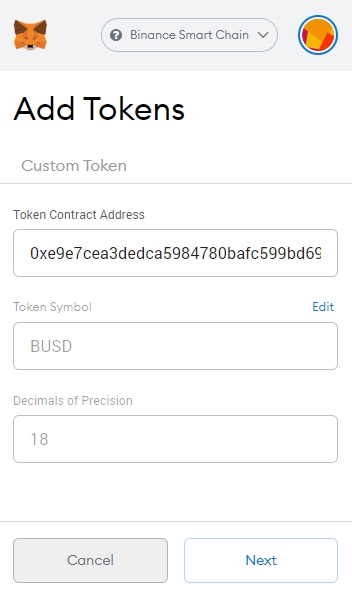
5. How to add USDT - BNB Chain in Metamask
Step 1:
Log in to your Metamask account.
Note: Make sure that you’ve already added the Binance Smart chain to your Metamask wallet. If not, you can see the instructions here.
After logging in, click the “Add Token” button. Like what you see on the image below![]()
Step 2:
After opening the “Add Tokens” page, click on the “Custom Token” tab like what you can see on the screenshot below.
![]()
Step 3:
Next step is to click on Custom Token, then copy and paste this USDT contract address: 0x55d398326f99059ff775485246999027b3197955
Verify the contract address at BSCScan
MetaMask will then display USDT as a token symbol field and number 6 in Decimals of Precision field. Click on the Next button after it’s showed.
![]()
Step 4:
Lastly, all you need to do is to click on the Add Tokens button. The USDT Token will then be added into your MetaMask Wallet.
![]()
Last updated